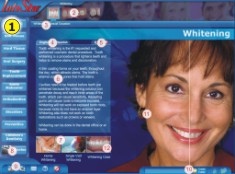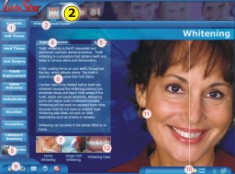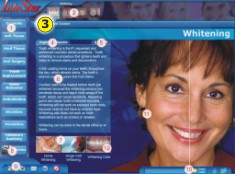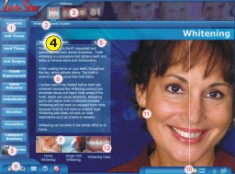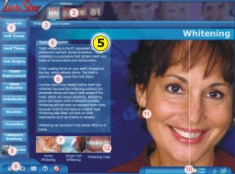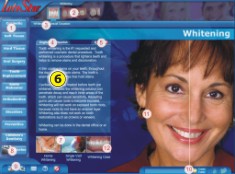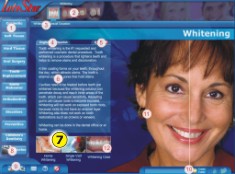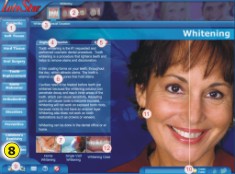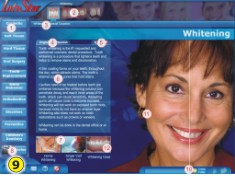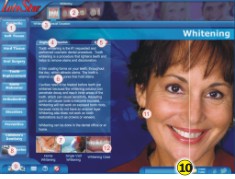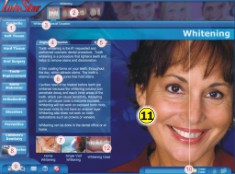| |
| 1. There are 10 button categories containing approximately 150 procedure explanations. Select a button and sub-menu icons appear (see 2). |
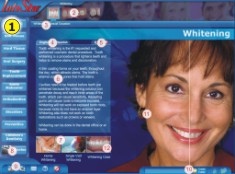 |
| |
| 2. These icons are sub-menus of the main category button selected. Select the sub-menu that either launches a single procedure explanation or provides a selection line of related procedure |
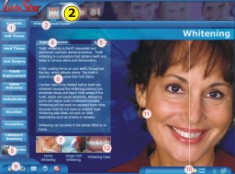 |
| |
| 3. Clicking on a procedure will launch the explanation complete with text (see 6) animation (see 11), choice of language (see 4), narration (see 5), plus displays quick links specific to your selections (see 7 & 12). |
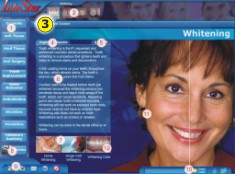 |
| |
| 4. Clicking the English or Spanish button will translate the visible text (see 6) below. |
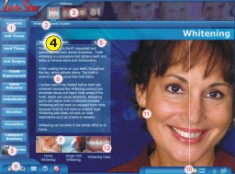 |
| |
| 5. Select the audio button and hear a narrative of the text in the language you choose (see 4). To exit audio either press the stop button or make another menu selection. |
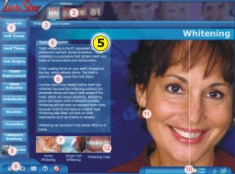 |
| |
| 6. Text is shown here. This text may be changed from English to Spanish (see 4). The text mirrors the procedures narration (see 5), and is the text viewed when the procedure explanation is either sent as an email or printed. |
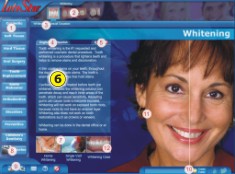 |
| |
| 7. Related content (if any) may be immediately referred to by selecting the buttons below text. This enables fast navigation and allows for quick explanations of any options or alternative relating procedures. |
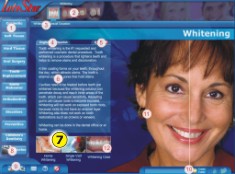 |
| |
| 8. The 'Movies' button contains more than 25 movies complete with full animation, audio (in English and Spanish) and subtitles (in English and Spanish). Movies may be viewed individually or compiled into a playlist. For more about the Movies section, please goto the Movies Features page. |
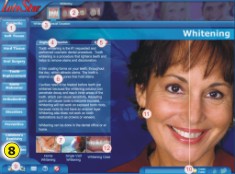 |
| |
| 9. The bottom control menu is where the user may:- Print individual explanations for a patient - E-mail individual explanations to a patient- Navigate to the Help section - Return to the Home page- Exit the program |
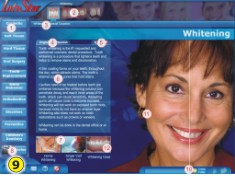 |
| |
| 10. Create and name a folder. Select and save procedure explanations into the folder to be burned onto a patients take-home CD. |
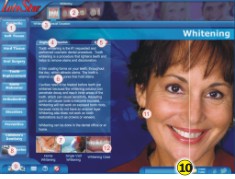 |
| |
| 11. This is the area where your selected procedure explanation plays. Doctors may provide their own verbal explanation or play the programs audible narration (see4, 5 & 6). |
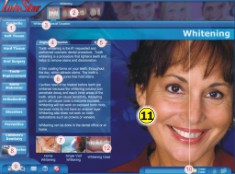 |
| |
| 12. Some illustrations may be double clicked to enlarge the illustration to full screen size for better viewing. Simply click on the enlarged view to return it to its smaller size. |
 |